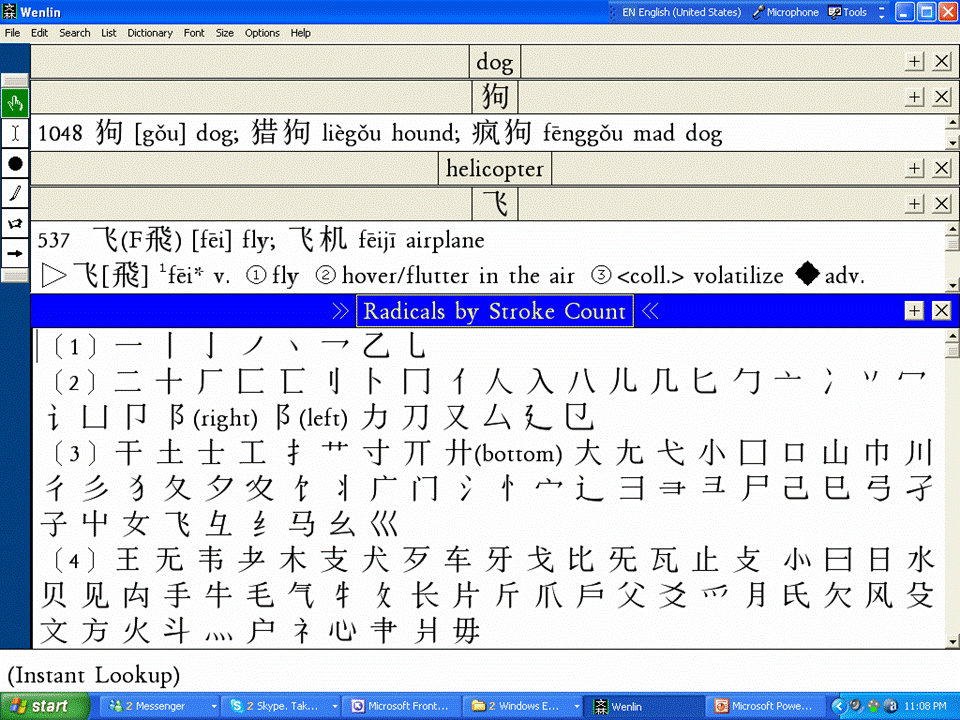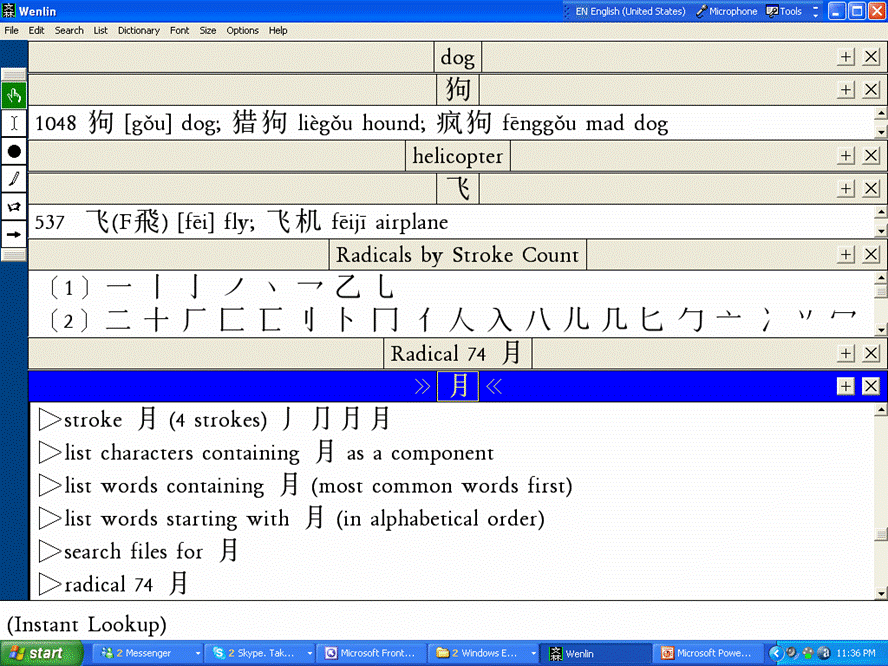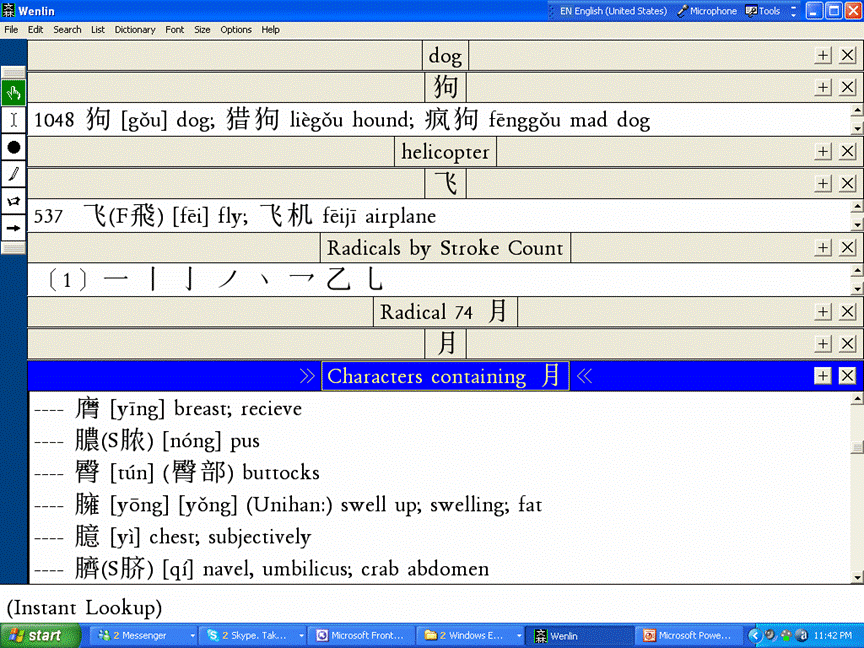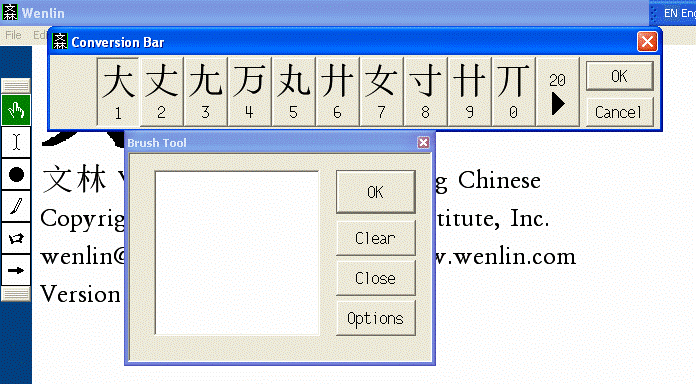|
 If
you have any need to translate from English to Chinese
or from Chinese to English, get this program. If
you have any need to translate from English to Chinese
or from Chinese to English, get this program.
It's fantastic.
|
The
Wenlin site warns that
their software is better for English speakers than for Chinese.
I find it hard to believe that it wouldn't be very valuable for
a Chinese speaker as well. In fact it was a Chinese
speaker who gave us this program.
It took us a while to turn on to
the Wenlin program. It sat for months in my computer unused and
neglected. Then Ruth started to use it to help find
Chinese characters by radical strokes, and gradually
discovered its virtues. Both of us now use it daily, if not
hourly. I'm going to try to explain
why.
First of all, looking up a
word is so incredibly simple. Here's the opening screen.
Options let you change the colour, and Ruth has it set for
amber, which she finds easier on the eyes.

 Note
the instant lookup area here.
Note
the instant lookup area here.
Going up to the Dictionary menu
gives you this dropdown.....

| Click on Look up
word... and you get this Wenlin dialog box, with your
cursor in place and ready to go.

So let's type in the
word "dog".
|
 |
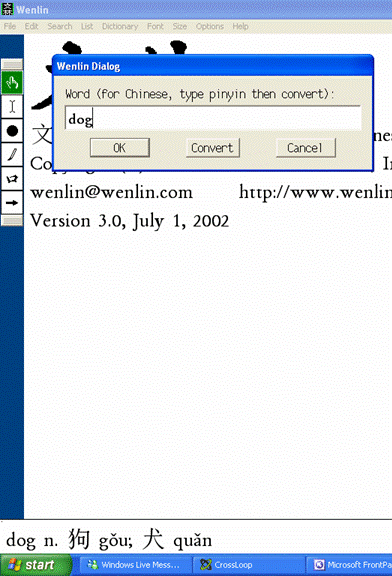 |
Because my screen shots
don't show you my cursor, you can't tell that my
cursor is hovering over the word I just typed in.
This is called a "mouse over".
That's all it takes to get us a
translation of "dog" into Chinese. It's down in
the Instant Lookup window at the bottom of this page.
 
That Instant Lookup window is a big
reason why I love this program. Simply mouse over
any word, in English or any Chinese character,
and you get an instant translation in that window.
Click Okay on the Wenlin dialog box and you will get the same screen I'm going to get to
by going through a search for the Chinese character.
But first, let's find the Chinese
character for the pinyin word gŏu. |
 |
This comes in really
handy if, for example, you knew the pinyin
for the word "dog" was gou, but you didn't know
the tone or Chinese character.
Type "gou" in the Wenlin dialog box, then
click on Convert. The program converts the pinyin
into Chinese characters, and brings up a list of
all 32 character which have "gou" as their pinyin.
Simply mouse over each character on
the list until you find the one that means "dog" and
now you
know the correct character for "dog", "gŏu" in
Chinese.
Again, you can't see my cursor
in these screen shots, but I'm mousing over the
first character in the list and it's meaning is being
displayed in the Instant Lookup window.
 Mousing
over to number 3 would give me the one I'm looking for,
the one that means "dog". Mousing
over to number 3 would give me the one I'm looking for,
the one that means "dog".
|
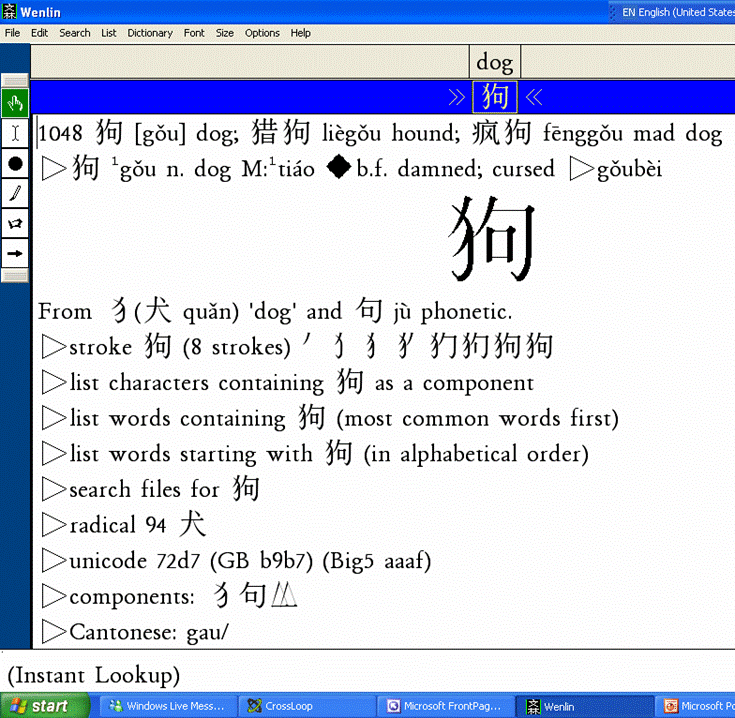 |
Once you have found the
character you want, click on OK on the Wenlin
dialog box, which puts that character down into the main
screen, along with all the essential information
about that character.
It's Chinese sinogram is shown as a
nice big clear graphic.
   Next
are the radicals that make up the character and the
meaning or function of each radical. Next
are the radicals that make up the character and the
meaning or function of each radical.
The strokes and stroke order.
And a number of fantastically useful
lists such as: characters containing the word as a
component, and words made up of gou in combination
with another character.
By the way, you would get this
same screen simply by typing in the English word "dog"
and clicking Okay. |
But wait, there's more....
|
 Clicking
on the stroke arrow on that list will bring up this box,
with the character displayed stroke by stroke, as
fast or as slow as you want to see it. Clicking
on the stroke arrow on that list will bring up this box,
with the character displayed stroke by stroke, as
fast or as slow as you want to see it.
This is really beautiful, easy
to find and easy to use.
 Clicking
these buttons takes you through the strokes one by one.
It's all very intuitive. Clicking
these buttons takes you through the strokes one by one.
It's all very intuitive.
|
  |
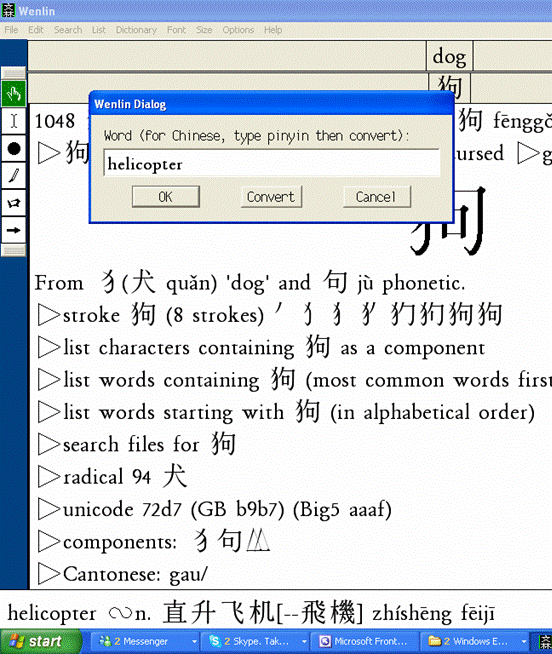 |
Let's look
up a slightly more complicated word, the one that
the CD-628pro translator totally bombed on. Let's
try to find the Chinese for the word "helicopter".
Back to the dictionary drop
down, select Look up a word, and type
"helicopter" in the Dialog box.
 Again,
though you can't see my cursor on this screen shot,
I'm doing a mouse over of the word I've just entered and
the translation of "helicopter" is already showing up in
the Instant Lookup box at the bottom of the page. Again,
though you can't see my cursor on this screen shot,
I'm doing a mouse over of the word I've just entered and
the translation of "helicopter" is already showing up in
the Instant Lookup box at the bottom of the page.
There it is, Chinese simplified
characters, Chinese traditional (unsimplified
characters used in Taiwan, Hong Kong and
Vancouver) and the pinyin with the tones.
The program even has an option to show
the unsimplified characters first, for those who are
learning the traditional character set.
Let's click Okay now and see what
happens.
|
 |
Well,
that didn't give me anything more than I had from the
Instant Lookup window.You'll notice that the screen for
"dog", "gŏu", is still up. It's being
overlapped by the new screen for "helicopter", and
it's going to stick around until I click the X to close
that screen. This can be tiny bit annoying until
you get used to it. But once you catch on to going
from screen to screen, it's great because it gives
you all the words you've been looking at and working
with until you decide to get rid of them. |
You might also notice that there
is nothing in the Instant Lookup window. This is because I
wasn't mousing over anything when I took the screen shot.
Clicking the mouse on the Chinese character for fēi
飞 gives me the
screen below.

And now you see where the Wenlin
software takes you if you want to go there. Each character
gets a complete treatment, from radical analysis to
historical etymology. (I could have done this for "dog".
but I just wanted to concentrate at that point on showing the
features of the program, starting with the most important
and working toward the more arcane.) But if you are really
into learning Chinese, and want a program that will serve
many purposes, Wenlin gets even better....
Looking Up an Unknown Character -
the "Tiger in the Path"
What about that "tiger in the
path". The complicated character you meet and have no idea
what it means or how to figure it out. This is another
area where Wenlin really shines.
Let's say we just bumped into
this character,
 and we don't have a clue what it means....
and we don't have a clue what it means....
Start at the list menu
at the top of the screen:

 Next lets click on our favourite
list: A. Radicals by stroke count.
Next lets click on our favourite
list: A. Radicals by stroke count.
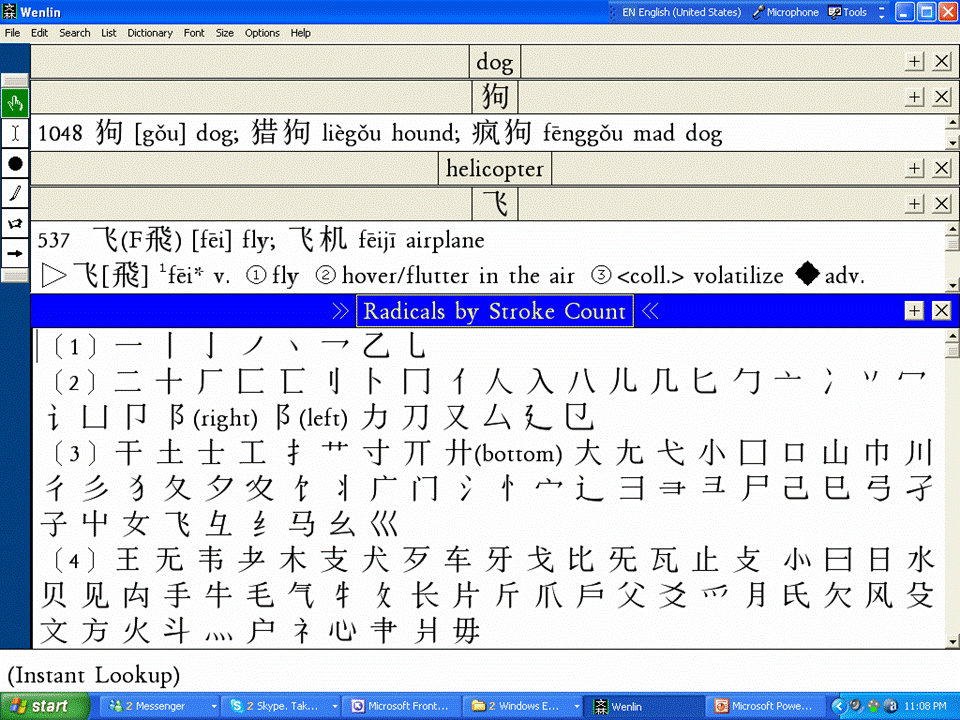


 We'll
start by looking for the radical at the bottom of our character, and it
has four strokes, so there it is. Actually,
it's our old friend yuè (Learning
to See Chinese Characters Part 1), moon. So we will click on
the yuè radical to give us this screen....
We'll
start by looking for the radical at the bottom of our character, and it
has four strokes, so there it is. Actually,
it's our old friend yuè (Learning
to See Chinese Characters Part 1), moon. So we will click on
the yuè radical to give us this screen....


 Scroll
down to get the list of characters with 月 yuè as a component.
Scroll
down to get the list of characters with 月 yuè as a component.
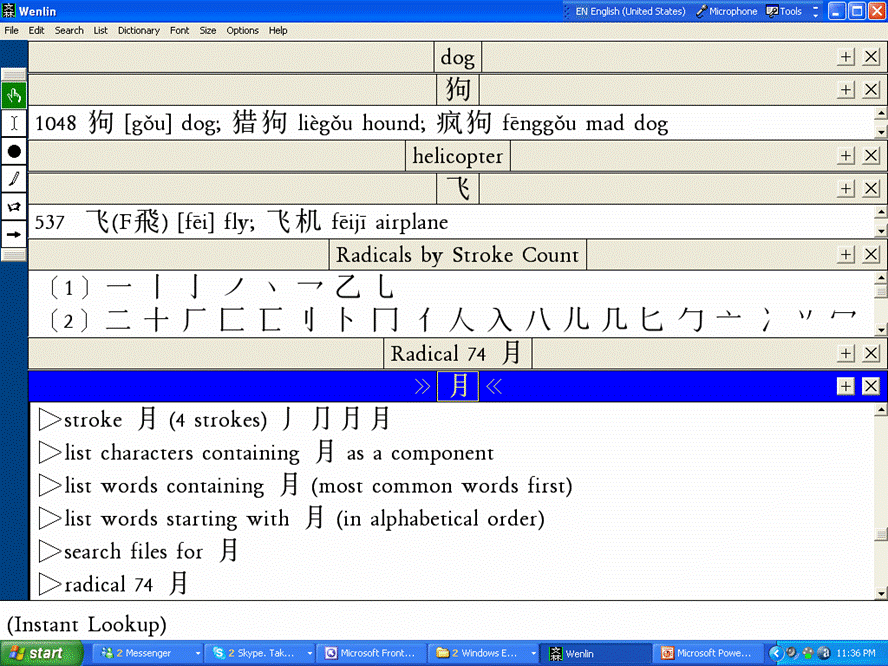
Open that list and scroll down
until we find our character. It's not all that difficult
to find.


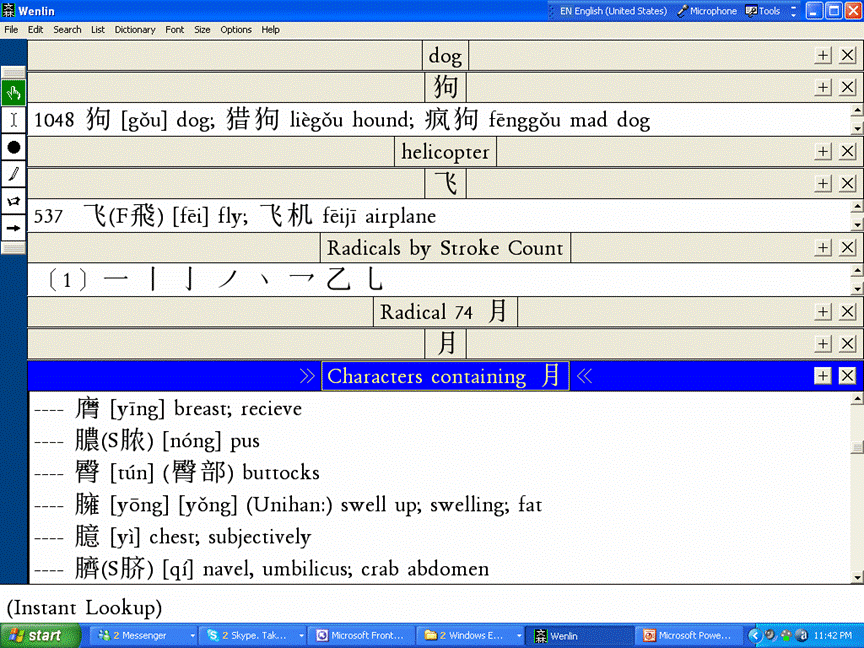
Trying to appreciate this program
by looking these screen shots is going to be really difficult.
You need to get hands on, play with it, and see its
potential. I'm going to show you one last feature,
the least important from our point of view but a nice addition
for those times when you have a fairly simple character to find.
It's the handwriting recognition screen, accessed by
clicking on the pen icon.
|

 The hand writing screen is intuitive
and easy to use. The hand writing screen is intuitive
and easy to use.
|

|
| Clicking OK on the Handwriting screen
gives you a list of all the characters that might
resemble what you were trying to write. The
character you want is usually on the list. |
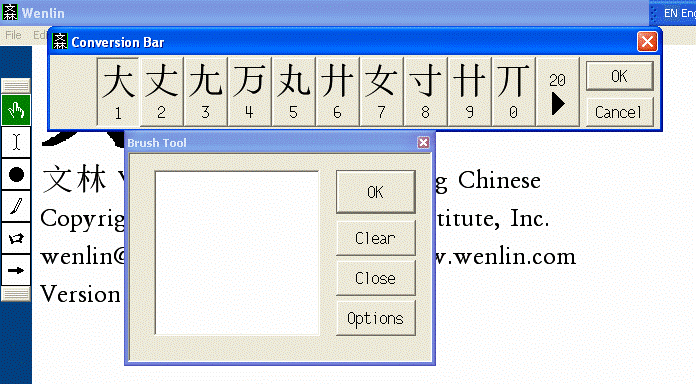 |







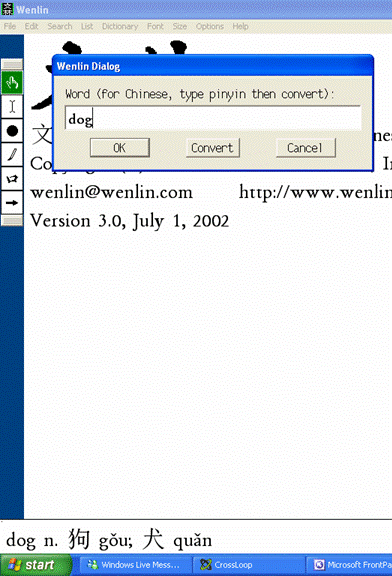




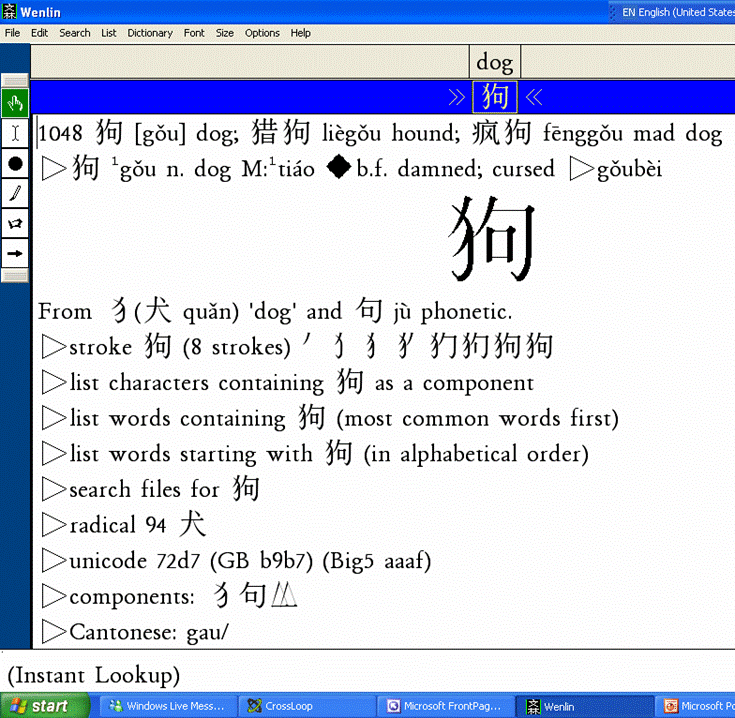




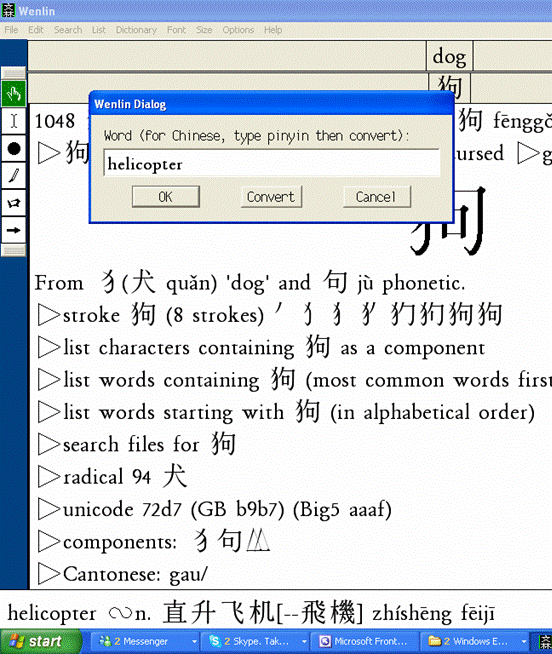



 and we don't have a clue what it means....
and we don't have a clue what it means....